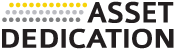To get started, simply click on one of the sections below and follow the instructions. If you need any assistance, please contact us at operations@assetdedication.com or 866-535-0897 ext. 3.
Households
How to Check Household Names and Addresses
- Go to the "Accounts" page
- Select "All Groups" from the "View" dropdown and click "Filter"
- Generate the "(Advisor) Household Information" bulk report and review the information
How to Check Accounts Assigned to a Household
- Go to the "Accounts" page
- Select "All Groups" from the "View" dropdown and click "Filter"
- Export all the groups and their underlying accounts to Excel
How to Create or Update a Household
- Go to the "Accounts" page
- Select "All Groups" from the "View" dropdown and click "Filter"
- To create a household, click "Create Group", complete the applicable fields and click save
- To edit a household, click on the name of the group, make the updates and click save
Accounts
How to Check Account Information
- Go to the "Accounts" page
- Select "All Accounts" from the "View" dropdown and click "Filter"
- Generate the "(Advisor) Account Information" bulk report and review the information
How to Update Account Information
- Go to the "Accounts" page
- Click on the account name of the account you want to edit
- Update the applicable field(s) and click save
Billing Settings
How to Check Billing Specifications
- Go to the "Accounts" page
- Select "All Accounts" from the "View" dropdown and click "Filter"
- Generate the "(Advisor) Billing Information" bulk report and review the information
How to Update Billing Specifications
- In the Excel spreadsheet, highlight the cells you would like to update, put a copy of the spreadsheet on the shared Google Drive and send an email to operations@assetdedication.com requesting the updates.
- Once Asset Dedication makes the changes, please review the billing specifications again and verify that everything is correct.
Client Portals
How to Check Client Portals
- Go to the "Client Management" page
- Click "Export" in the top right hand corner of the screen
How to Update Client Portals
- To update a name, email address, password, client view, activation status or default account view, follow the instructions in the video below.
- For all other changes, please highlight the cells in the Excel spreadsheet that you would like to update, put a copy of the spreadsheet on the shared Google Drive and send an email to operations@assetdedication.com requesting the updates.
- Once Asset Dedication makes the changes, please review the portal settings again and verify that everything is correct.